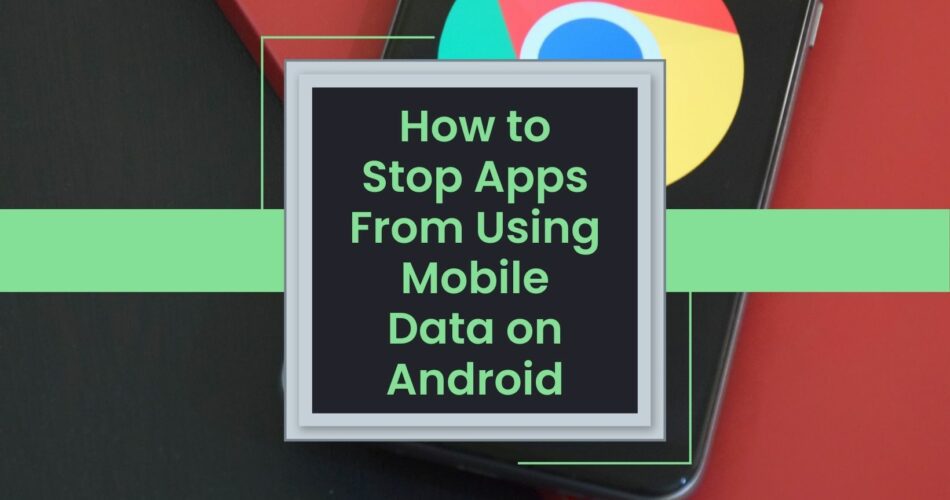With a wide variety of features, mobile apps are a delightful way for people to enjoy their smartphones. Some of these include video editors, music players, social media messengers, and gaming apps.
However, to get the best possible experience with these apps requires you to use the internet data. The data costs can quickly add up if you have multiple apps installed on your device.
Moreover, one of the most critical components of a phone contract is its mobile data. Without proper monitoring and control, it can get very costly. One of the most effective ways to prevent unauthorized use is to restrict background data usage for each app. This guide will teach you how to stop apps from using data too much on your Android.
In addition, to prevent unauthorized use of data on Android is to restrict data usage. That is why we will talk about how to manage mobile data usage on Android.
Table of Contents
How to prevent apps from accessing your device’s data on Android
Many people are concerned about their phones consuming a lot of data and ask whether they can prevent an app from accessing their background data on their Android devices. One of the first steps in controlling how much data your apps use is to identify which apps on your device are consuming the most.
Here are some useful steps that will help you to conserve and reduce your data usage.
Step 1: Go to your phone’s menu and scroll down to the settings.
Step 2: To navigate to the settings app for your network and internet usage, go to the section labeled Data Usage.

Step 3: On certain Android or phone models, the settings menu will show you the options for data usage, SIM card, and mobile network.
Step 4: The amount of data that each app has used during a specific period will be shown to you.
Step 5: The app data usage page for some Android and smartphone models shows the application’s most recent data that day.
Step 6: Sometimes, you can simply tap the data usage button to see the total amount of data each app has used recently.
Step 7: To prevent excessive background data usage, switch the “Background data” slider to off.
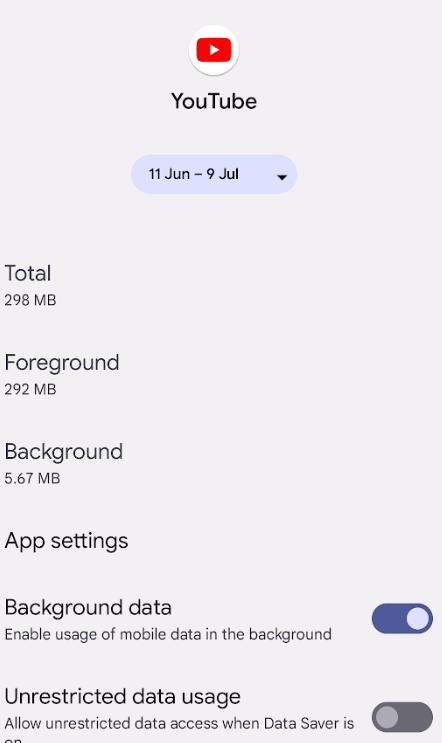
Step 8: To check how much data each app uses, go to the list, scroll down if necessary, and click on the “Use the highest data” option. You can also access the settings by going to “Apps,” “See all apps,” and “Mobile data & Wi-Fi.”
Step 9: Some of the apps that do this include YouTube, Chrome, Instagram, and Facebook.
Step 10: You can also limit the amount of data that you use on Android through a third-party app like Netguard.
Step 11: After you’ve installed the app, go to the settings and enable Netguard. This will allow you to control which one can access your data for specific apps.
Tip: some phones come with an additional option that will allow you to enable data limit. This will limit the app from using too much of your data, it can also be a good idea to enable this on your devices for some of your favorite social media platforms, such as Facebook and Instagram.
Setting Restrictions on Data Usage
With certain Android 10 and above smartphones, you can easily put restrictions on your data usage for multiple users. Here’s how:
Step 1: To set up this feature, go to the settings function page and scroll down to the “data usage” section.
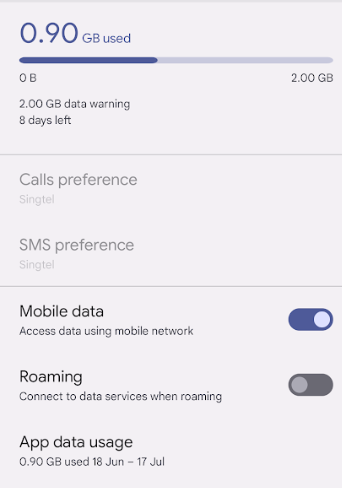
Step 2: Scroll down and click on the Data Usage and Settings option.
Step 3: Then navigate to the Data Manager page.
Step 4: Navigate to the Data Saver and click the Unrestricted Data option.
Step 5: To prevent apps from sending and receiving data while in the background, go to the “Use Data Saver” option.
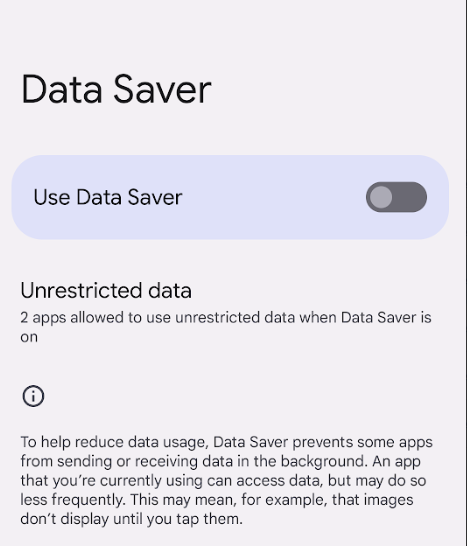
Step 6: This will limit the amount of background data that you can use in your apps. But you can still change this by pressing the “Unrestricted Data” option.
Step 7: You will be able to see the list of all the updates for apps that are available on your device.
Step 8: To limit the amount of data that you can use for any app, you may want to turn the bar to On.
When your device is in Data Saver mode, you can prevent unauthorized data usage and save battery life. Doing this will help you solve your question about how to limit the usage of apps you want on Android.
Furthermore, to limit the amount of time that your apps spend on background data, turn on Data Saving mode. It will give you a notification of data warning and usage limit. You can do this by swiping down from the Home screen and then tapping the Data Saver icon
Read also: Where is the Trash Folder in Android?
.
How to Stop Using Cellular Data on Your Android Device for Specific Applications
Another effective way to prevent apps from accessing excessive amounts of data on your Android device is to turn off mobile data connectivity for certain activities like downloads.
This setting can be achieved through preferences that vary depending on the device data access and operating system that you use.
However, some mobile devices do not support this feature. Follow these steps to turn off data usage for specific apps.
Step 1: To change your settings, go to the Settings menu on your device.
Step 2: Select the appropriate network access and data usage options to access networks and wireless devices.
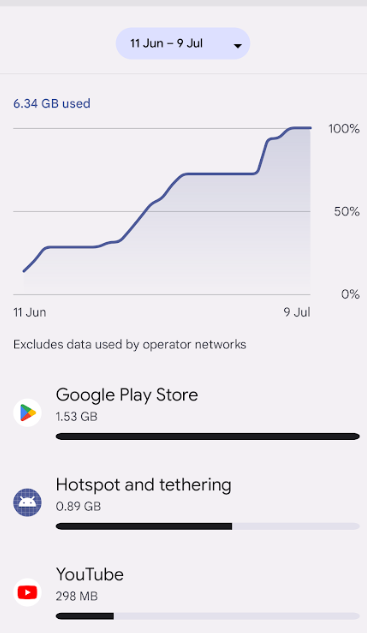
Step 3: Navigate to the list of Android apps and clear the checkbox to prevent using your mobile data for any of them.
So, if you’re using an app on your Android device, it’s important to implement this method. It is not just going to save data, but also you’ll be able to cut your cost, which will result in lower costs for your subscription, usually a month.
How to Determine Which App is Using the Most Data in the Background?
If you notice that your data utilization is getting faster than expected, we recommend that you create a data plan.
Step 1: Go to the settings app and click on “General Settings.”
Step 2: To activate your mobile network and SIM card, go to your local network and press the “SIM card” button.
Step 3:On the next page, navigate to the data usage and settings section.
Step 4: Then, transfer to the Data Monitor section to better understand your data.
Step 5: Go to Data Warning & Limits which can be Network & Internet -> SIMs under Settings
Step 6: You will be able to configure the Set Data Warning and Data Limit
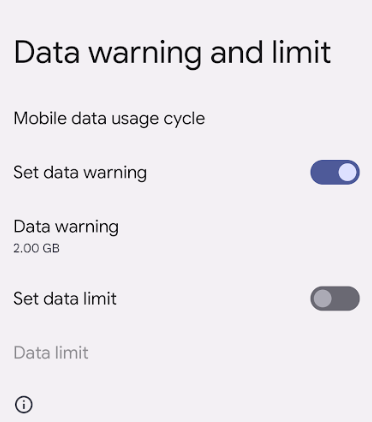
Step 7: For Data Warning, it will actually give you a warning for example if you have used 2GB of Data.
Step 8: If you enable Set Data Limit, your phone will automatically turn off the mobile data once it reaches the limit that you configured.
Step 9: Tap Set once you are confirmed with the GB limit for Data Warning or Data Limit.
This feature will also help you avoid using mobile data unnecessarily and reduce your monthly data fee subscription costs.
Fortunately, there are many effective ways to prevent unauthorized use of your Android device’s data, and it is to check the apps that are using it in the background. Doing so will allow you to identify which ones use the most data you may want to disable.
Step 1: Navigate to the phone settings and scroll down.
Step 2: Go to the Network & Internet section in the settings app and choose Data Usage.
Step 3: On certain Android and phone models, the settings will be changed to include the option to set the data usage and SIM card limits.
Step 4: The app usage section displays the most recent data usage for the selected model in the respective Android or Smartphone OS version.
Step 5: Sometimes, you can simply tap the data usage button to see the total amount of data each app has used recently.
Step 6: Scroll down to check if it is necessary to see if the app you are viewing uses the most data.
You can implement the steps outlined above to limit your mobile data usage once you have identified the app that you are using.
Conclusion
If you’re looking at how to save data from being consumed on your Android phone, this tutorial is designed to help you prevent unauthorized app use of your Android device’s data.
It also covers data-off methods for specific apps, how to detect the activity of an app that you aren’t using to your Internet connection and other such steps.
Furthermore, this guide, which is ideal for most smartphones, includes a variety of sync and tested strategies. It also lets you keep track of apps that may be abusing your data.