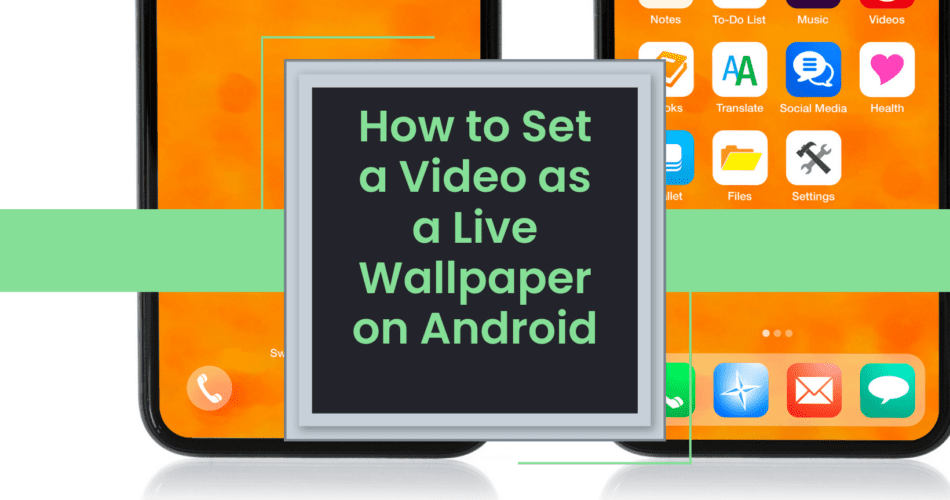There are a lot of third-party apps you can use to set videos as live backgrounds on your Android phone. You can customize your device with these apps, which come with a vast selection of live backgrounds.
Unfortunately, many of the third-party apps that are available for Android do not support the ability to set your own live backgrounds. This is a crucial wallpaper feature, and a couple of apps can help you do it.
That is why we will be talking about how you can set your own videos and GIF animations as live backgrounds on your device, including those from Samsung.
Moreover, there are plenty of free Android apps that can help you convert videos to live backgrounds. You can also use the Gallery app to make a video on your lock screen background without installing any additional software. This tutorial will teach you how to do it.
Table of Contents
Setting Up Videos as Live Backgrounds for Android is Simple
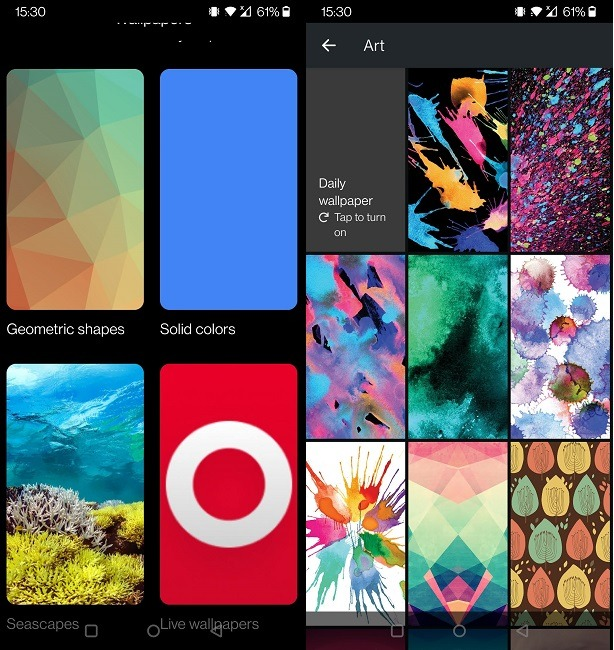
The free app allows users to convert any video file to a personalized background for their device’s home screen or lock screen. It also supports audio, which may affect your device’s battery life.
Install Live Video Wallpaper From Your Android
- To install the app, go to the Play Store, search “Video Live Wallpaper,” and choose a greenhouse and hill option.
- You can also go to the app’s page using your browser. You can then tap the “Install” button once you’ve navigated to the app’s page.
- Tap the + icon in the lower right-hand corner to add a new video. Then, select the desired wallpaper on your Android phone from your device’s internal memory.
- To view the video of your choice, tap on it in the next window. You can also try using the company’s live images of the new device. Tapping OK will confirm the selection.
Trimming the Video
To trim the video, go to the desired location and drag the slider labeled Left to begin and the one labeled Right to the end. If the video appears off-center or is not properly scaled, tap on the gear icon and select Scale Fit.
- Select “Video to Wallpaper” from the list and click the “Set Wallpaper” button to start making the background. You may then tap on the “Next step” button to proceed. Or, you can go to the preview’s top right corner and view the full version in its entirety.
- The prompt that comes up when you tap on the “Apply” button will ask you where you want to put the chosen image. In addition, there are two options that you can choose from: one to apply it to your home screen and one to apply it both to the lock screen and home screen.
Depending on your preference, you should now see the live wallpaper on your lock screen or home screen. You can change the look of the wallpaper whenever you like.
All of the live wallpapers you have selected will be shown on the app’s home screen, making it easy to switch between them.
One of the easiest ways to set a video as live background on your Android phone or tablet device is through Video to Wallpaper on your phone. It is free and one of the most basic apps you can use to do so.
So, if you are looking for a more customizable and control-oriented app, let’s look at the alternatives available on your Android device [1].
How to Set Videos as Live Backgrounds On Your Samsung Galaxy Device
You can easily turn your Samsung Galaxy device’s videos into live wallpapers by opening the Gallery app. Although this feature requires no additional software, you can only add it to your lock screen.
here’s how:
- A video should not exceed 100MB or be longer than 15 seconds. In the event that it is too big, you may have the opportunity to manually resize it before saving it as wallpaper.
- You will also need to download and install either Video to Live or Video to Wallpaper app to add the live wallpaper effect to your screen.
To Open the Video, Tap the Desired Clip
To start watching the video, tap the video you want. From the top-right corner, you will see three vertical dots. You can then set the wallpaper as your preferred style. In addition, you will also be able to personalize it.
On the other hand, If you need to crop the wallpaper, tap the scissors to remove the excess footage. Drag the desired endpoint to the right and the left handle to begin the video wallpaper.
Unfortunately, this feature will not allow you to set live videos as a background for your home screen. Instead, you will need to use a different app. But we have got a few alternatives that you can use.
Best Alternative Apps to Set Your Videos as a Live Wallpaper on Your Android Device
These apps allow users to set videos or GIFs photos as live backgrounds on their Android devices.
Any Video Live Wallpaper App
Even though the Video to Live app is simple to use, other alternatives you can follow are more fun and can be used without ads. One of these is the Any Video Live app, which has a minimal UI and only two large buttons in the middle.
To choose the wallpaper you want to use, tap on the video button and select it from the list of options. You can also check the preview and set it as your preferred background by pressing the “Set Wallpaper” button.
Video Live Wallpaper App
Another great offer is the Video Live Wallpaper, which lets users set their own live video as a screensaver on their lock screen or home screen.
It also comes with a couple of additional features that can be used to customize the video, such as trimming, audio, and scaling.
This app allows you to set a static wallpaper on your device with a color tab. Unfortunately, it has an outdated UI and a persistent advertisement banner at the top. In addition, its video selection screen is not ideal.
Video Wallpaper App
Another simple close way to set up a live wallpaper is through the Video Wallpaper, which lets you choose which videos you want to use as live wallpaper. The app’s home screen shows a list of videos that you can use as live wallpaper, but you might get a full-screen ad if you tap on any of them. After you remove the ad from the app will allow you to customize the audio and scale of the live wallpaper.
To set a live wallpaper, go to the “Show as launcher” button, select the preview, and then choose “Set as background.”
The app allows you to set videos as live backgrounds on either the home or lock screens. However, the Video Wallpaper is the most annoying of the bunch due to the endless number of ads.
Final Thoughts
Besides adding a bit of glamour to your device, the live wallpaper is one of the features that also help you keep old memories alive by allowing you to record short or long videos. With the help of third-party apps, you can set your screen to feature videos of varying duration.
You can customize your device with various apps and features. This is just one example of how you can do it. Besides, there are lots of other apps you can personalize your device.
Furthermore, if readers like you help support this technique, there is a big chance that other users will want to apply this option to set up live wallpaper.