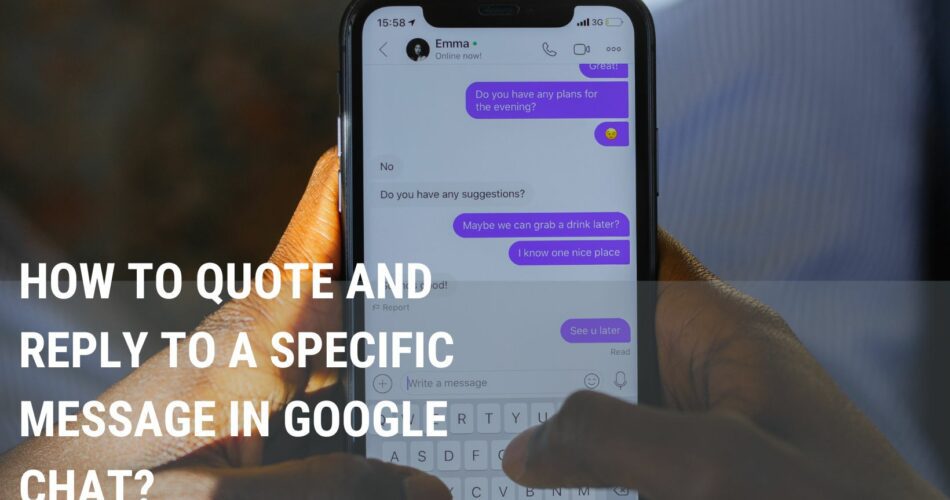If you’re using Google Chat for work, you may find it helpful to know how to quote and reply to specific messages. This can be a useful feature when you need to reference a specific message in a conversation. Quoting and replying to messages can also help keep your chat organized and make it easier to follow the conversation.
So, if you are wondering what are some of the tools to quote and reply to a specific message in google chat, look no further!
Using Three Backticks To Quote Messages in Google Chat
If you’re using Google Chat, you may have noticed that when you type a message, three backticks “` before and after the quoted message. For example:
``` this is the quoted message ```
This is actually a feature of Google Chat, and it allows you to easily quote (or paraphrase) a message in the same chat room. To use this feature, just highlight the text you want to quote and copy it. Then hit the three backticks keys and paste the text and hit three backticks again after the message.
Although it seems quite manual but it is still a handy tool for making sure that your message is accurately quoted, and it can be a lifesaver if you’re trying to remember the exact wording of a message you received.
Use a Chrome Extension to Quote Specific Messages in Google Chat
Google Chat is an amazing way to stay connected with friends and family, but it can be frustrating when you’re trying to quote a specific message. Instead of having to copy and paste the entire message, you can use a Chrome extension to quote specific text in your conversation.
There are a few different Chrome extensions that do this, and the one we recommend is Google Chat Thread Links & Quote Reply.
Firstly, get into the Chrome extensions web store at https://chrome.google.com/webstore/category/extensions directly. You also read up more about managing google chrome extensions here.

Search for the Quote message and the search result will show you the list of extensions with quote messages related
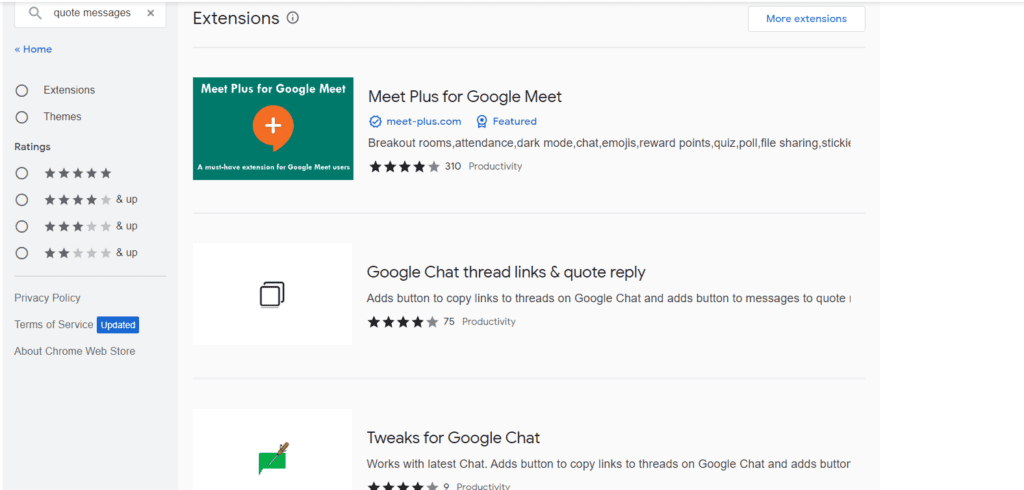
For my case, I used Google Chat Thread Links & Quote Reply. Click the Add to Chrome button to install the extensions to your Google Chrome browser

After you install the extension and open Google Chat, you’ll see a new option with this ” when you select the text message that you want to quote. You can refer the screenshot below

Just highlight the text you want to quote and press the “quote” button, and the extension will automatically insert the text you highlighted into your conversation. You can simply type the message to respond back to the quoted message just like the screenshot below:

And this is the final output after you have responded back with the quoted message.

This is a great way to keep track of what’s being said in your conversation and to make sure you don’t miss any important details. Google Chat Thread Links & Quote Reply is a free extension, so there’s no reason not to try it out!
Key Takeaways
With these tools, you can quote and reply to specific messages in chats. So, next time you want to quote or reply to a specific message, use these simple techniques. I hope this post has been helpful. Please leave a comment below. I would love to hear from you!